
It’s awesome to use one program for many purposes, and DAEMON Tools Ultra takes all your needs into consideration. That’s why we decided to add one more useful feature that might come in hand anytime — Raspberry Pi SD Card tool. First of all, it permits to get the Raspberry Pi SD Card ready for using on appropriate devices. Then, once you finish your work you can backup Raspberry Pi SD Card in a couple of steps, and eventually, when you want your SD card to be a regular drive again, you can format SD card, Raspberry Pi system will be wiped as a result. First of all, we’ll answer a few FAQ about Raspberry Pi SD Card usage:
What is Raspberry Pi?
A computer that is approximately of a size of your palm with analog composite video output and HDMI.
What can I use Raspberry Pi for?
You can create small projects (like VPNs, media centres, video game systems, etc.) at a cost of $35-40.
How can I format SD Card for Raspberry Pi?
This is a part of installation process, so DAEMON Tools Ultra does it for you! Before the installation process launches, our software will gently format SD Card for Raspberry Pi.
What is the recommended Raspberry Pi SD Card size?
The recommended size for the storage device is 8GB or more.
How to install a Raspberry Pi SD Card OS?
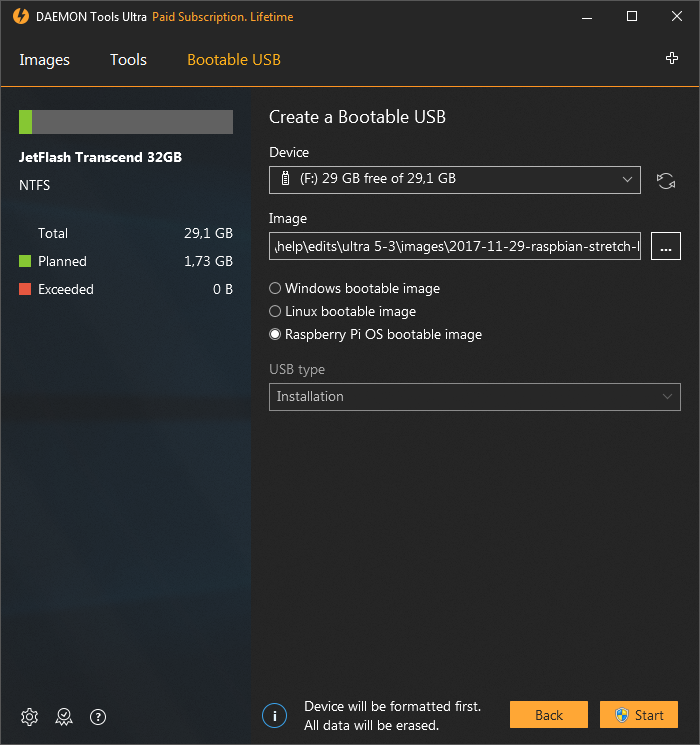
- Download, install and launch DAEMON Tools Ultra
- Choose Create a Bootable USB from Tools tab
- Insert the device you want to install Raspberry Pi to. Press Refresh if DAEMON Tools Ultra doesn’t see your device
- Choose the appropriate image file for Raspberry Pi SD Card. You can download the one from the official site
- Press Start, wait till the process is finished, and your Raspberry Pi SD Card is ready to use!
How to backup Raspberry Pi SD Card?
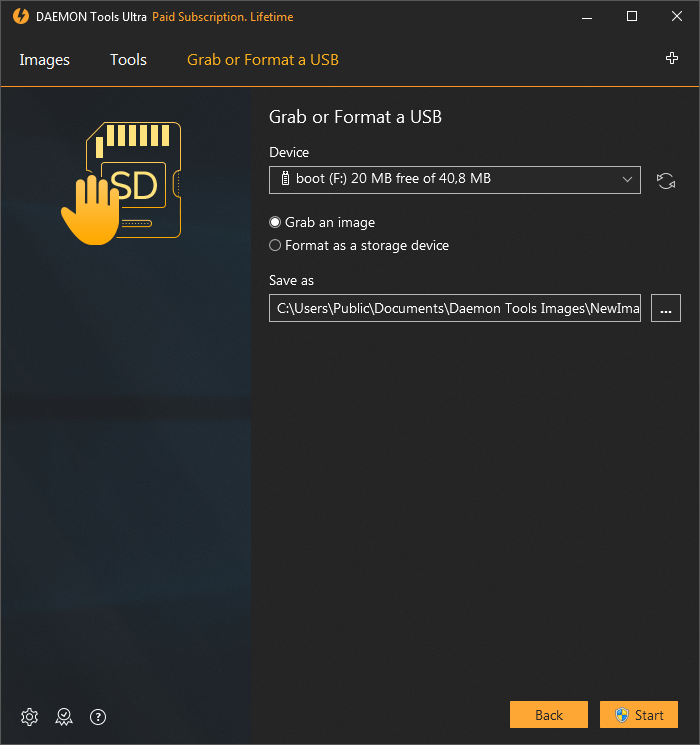
- Download, install and launch DAEMON Tools Ultra
- Choose Grab or Format a USB from Tools tab
- Insert the device you want to backup Raspberry Pi SD Card from. If DAEMON Tools Ultra doesn’t see your device press Refresh
- Choose Grab an Image option, pick the path where backup Raspberry Pi SD Card file will be stored or use the one proposed by default
- Press Start and wait till the backup file is ready
How to format SD Card after Raspberry Pi?
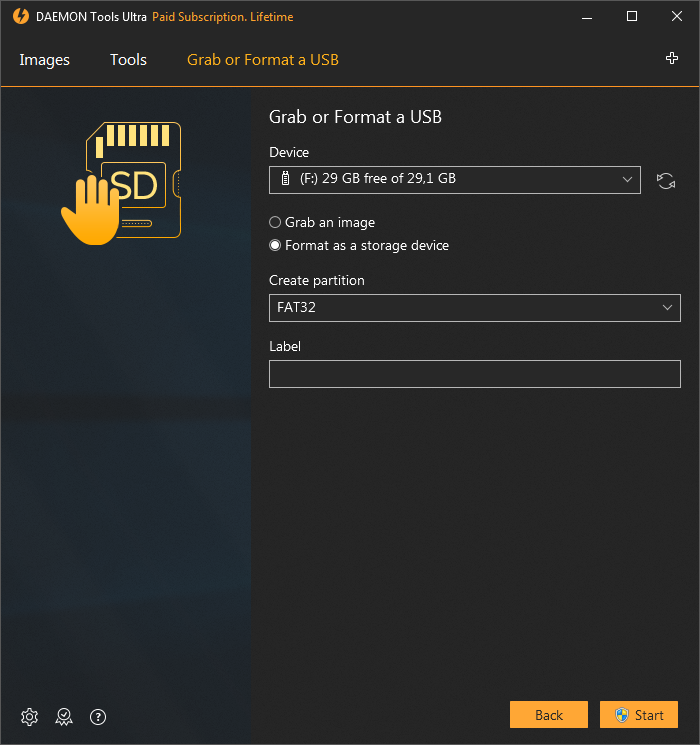
- Download, install and launch DAEMON Tools Ultra
- Choose Grab or Format a USB from Tools tab
- Insert the device with a card to format SD Card after Raspberry Pi. If DAEMON Tools Ultra doesn’t see your device press Refresh
- Choose Format as a storage device option, choose the File system and set the Volume label
- Press Start and wait until the process is finished. In a few minutes, DAEMON Tools Ultra will format SD Card after Raspberry Pi and you will be able to use it as a storage device again
Hope this post helps format SD Card for Raspberry Pi and backup Raspberry Pi SD Card. Just in case you need to clarify something, contact us in comments below or via the support form.


