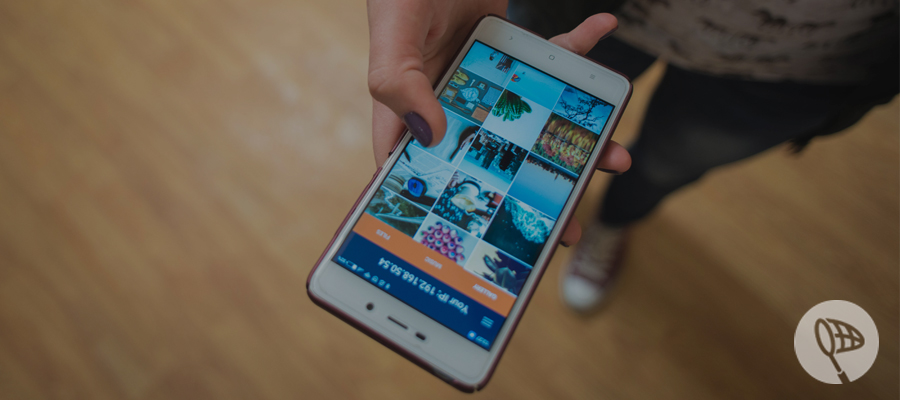
I don’t know how about you guys, my USB wires tend to disappear exactly when I need to transfer files from Android to PC. Probably I’m a mess, but they’re always not in the right place when I need them. And another question, it's 2018, why would anyone use wires to exchange files? Anyway, nobody’s perfect, and everyone needs to transfer files from Android to PC from time to time. Usually it’s an urgent deal to accomplish.
That’s where Catch! steps into the breach: a brand new app that works with DAEMON Tools Lite and permits to transfer files from Android to PC without USB. You don't even need the actual internet connection, just make sure that both devices are connected to the same local wireless network. And vice versa, if you need to transfer files from PC to Android, you can use Catch! as well.
How to transfer files from Android to PC?
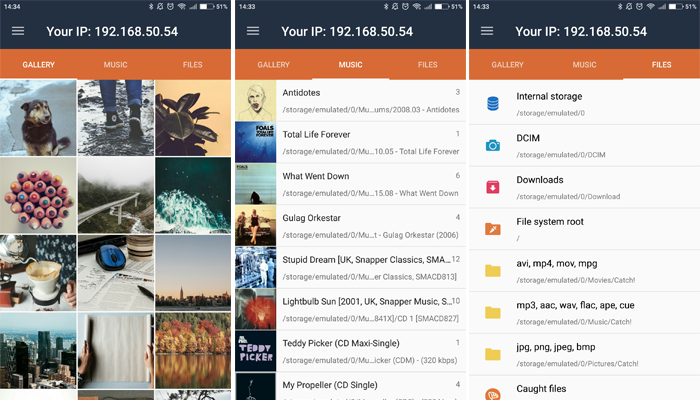
- Download and install DAEMON Tools Lite on PC, and Catch! to Android device to transfer files from Android to PC
- Make sure that both devices are connected to the same WLAN
- Open Catch! and go to Files, choose the files you want to send to computer, press Send
- The devices menu opens: pick the recipient. If the needed device is not on the list, press Refresh. Or you can add the device manually by setting its IP address
- A notification will appear on PC. Pick the needed option, press OK and wait till the file is sent
Note: 3 mouse clicks equals 2 seconds, that’s why we suggest to pick the Allow always option for your trusted devices to transfer files from Android to PC even faster.
How to transfer photos from Android to PC?
It’s not a surprise that cameras on our smartphones are becoming stronger with each flagman. Have you been to a great event and want to edit the pictures you took? Seems like the first thing you need to do is to transfer photos from Android to PC. Catch! will save your time if you follow these steps:
- Download and install DAEMON Tools Lite on PC, and Catch! to Android device to transfer photos from Android to PC. Both devices must be connected to the same WLAN
- The first tab — Gallery — displays all the images on your device. Choose the ones you want to send to PC and press Send to transfer photos from Android to PC
- Time to pick the recipient from devices menu. Click Refresh if the needed device doesn't seem to be there. Or set the recepient's IP address manually
- Pay attention to the notification on PC: pick the desired option, press OK and wait till the photos are sent
Note: Catch! permits to share files between any PCs or Android devices that have whether DAEMON Tools Lite or Catch! installed respectively and are connected to the same WLAN. Don't forget about the opportunity to send music from PC to your device.


