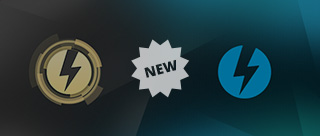Looking for the best way to transfer photos from PC to iPhone without iTunes? You can do it even without an internet connection all cloud services require. This type of software is always in demand because it’s the fastest way to copy photos from iPhone to PC without the internet connection. There’s a better option to use to to that — it’s DAEMON Catch! for iOS.
What if the tricky USB cable is hiding somewhere, and you want to look at your holiday pictures right now? This app permits to transfer photos from PC to iPhone via local wireless network. No more wires and iTunes needed! You only need DAEMON Catch! on your iPhone, and DAEMON Tools Lite on PC or DAEMON Tools for Mac on your Mac.
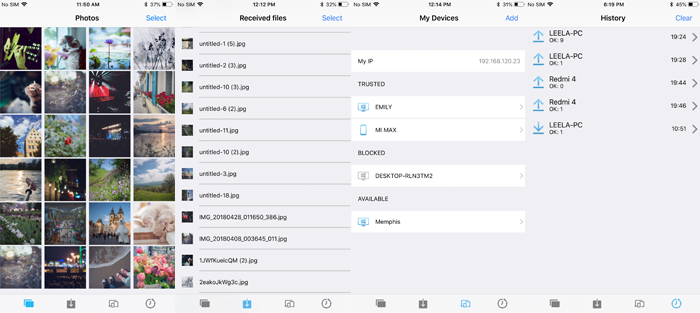
First of all, Catch! is a free app for iOS devices, and is a part of basic functionality for DAEMON Tools Lite or DAEMON Tools for Mac. Remember, that this method works if your devices are connected to the same local wireless network. Let’s see how it works!
How to transfer photos from iPhone to PC using DAEMON Catch!
- Install DAEMON Catch! on your iOS device
- Install DAEMON Tools for Mac or DAEMON Tools Lite for PC and make sure that Catch! is enabled before you copy photos from iPhone to PC. It is enabled by default after installation.
- Open DAEMON Catch!, select one or multiple photos you want to send, press the Send button in the lower left corner, pick the recipient.
- Wait until Catch! finishes sending pictures, and done! You can transfer photos from iPhone to PC or Mac again :)
If you use DAEMON Tools for Mac, you’ll need to go to Preferences — Catch! and check the Enable sharing via Network field. If you use DAEMON Tools Lite, go to Catch! tab, and check Enable. Visit the following links to know more about Catch! settings for DAEMON Tools for Mac and DAEMON Tools Lite respectively.
On the other hand, Catch! works vice versa: you can transfer photos from PC to iPhone, or from Mac to iPhone, without any internet connection or wires! Keep reading to know about exchanging files is a local wireless network without iTunes. Remember, that this method works if your devices are connected to the same local wireless network.
How to transfer photos from PC to iPhone without iTunes
- Download and install DAEMON Tools Lite for your PC or DAEMON Tools for Mac.
- Go to AppStore and download DAEMON Catch! to your iPhone.
- Find and add network device (your iPhone) to device panel on DAEMON Tools Lite on PC, or DAEMON Tools for Mac on Mac, before you transfer files from PC to iPhone. Follow the corresponding link to know more details.
- Right-click on the device, choose Throw a file, pick one file or several ones, and wait till the sending process is complete.
Important stuff: due to the iOS file system specifics you can’t access files directly, and you can have a struggle with how to transfer files from PC to iPhone without any third-party software. DAEMON Catch! keeps the received files in the application. You can whether export them to the corresponding program, and open later, or keep them in Catch! and then resend to another computer. That’s exactly the way how to copy files from iPhone to PC or Mac: you keep them in Catch!, and then send to another recipient.
Same story with how to transfer photos from PC to iPhone without iTunes: after you’ve sent pictures, go to Received files, click on the image you want to save to gallery, press Share, and choose Save Image. It will appear in your Gallery right away!
Hope this post will help you define the alternate way to transfer photos from iPhone to PC. In case you have any questions — post them in the comments below, we will gladly help you!