
The idea to write a post about how to make a bootable USB from ISO file came to me yesterday, when my sister asked me to install a new operating system on her laptop. The task seemed to be pretty simple. I found a disc with the latest version of Ubuntu and asked her to wait about an hour. And then I faced a tricky problem: my sister's laptop had no physical drive.
I'm sure you are familiar with this situation. Many modern laptops are thin and don't have good old drives, and so do even some personal computers. Well, many producers think that CDs were left in the past century and USB stick can solve all problems. How to install an operating system without an optical drive? The answer is obvious. Just make a bootable USB from ISO image and use it instead.
As we all know bootable USB is a USB stick, that can be used when installing some operating system on a PC. To make bootable USB, one needs a flash drive, a virtual image of OS and specific software. I recommend using DAEMON Tools Ultra, which you can download at the official site or by clicking the button below. DAEMON Tools Ultra "knows" not only how to make a bootable USB from ISO file, but also how to encode a disc or use RAM disk to speed up your computer. Please, install the program on your PC and let's make a bootable USB together.
How to make a bootable USB from ISO image with DAEMON Tools Ultra
Before start, make sure that your USB stick doesn't contain any necessary data, because to make bootable USB, we need to format it first. You can format the flash drive, using Windows tools or DAEMON Tools Ultra.
- So, to make a bootable USB, I launch the program and select Write Bootable Image to USB... option from the Tools menu. Then I choose the device from the list (1) and the needed bootable image (2). Next, I check Rewrite MBR option (3) to create master boot record (the one, which will help my PC to recognize an operating system on the USB stick). Also, I can format the USB stick on this step and choose the file system. Note, that you won't be able to make a bootable USB from ISO file, which is bigger than 4GB, if you have chosen FAT32.
- Now I have to wait a few minutes while DAEMON Tools Ultra is making my bootable USB.
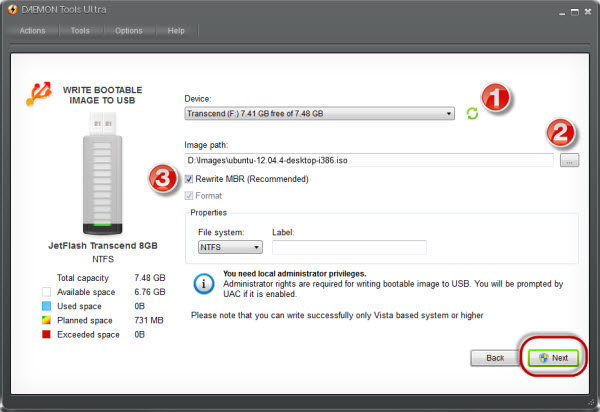
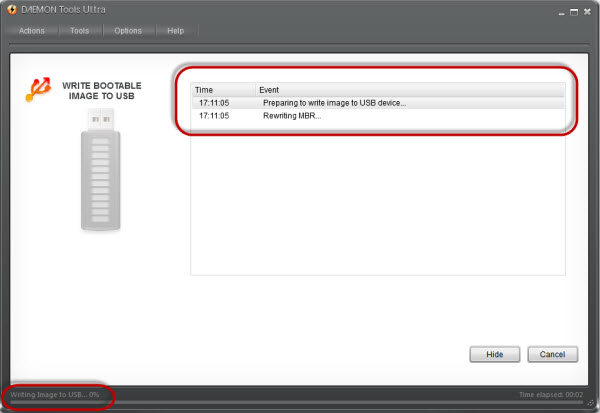
Everything is ready! To install an operating system, I need to insert a flash drive and restart the PC.
Well, my sister was very curious about the process, so she learnt how to make a bootable USB from ISO file. She won't ask me to install an operating system any more, and hope this task became easier for you too.


