
I have a really powerful computer, but it is cool to make it even faster sometimes. I dream to speed up my PC when using high-loaded software and even more often. You may say that this process requires lots of money, but I'd like to describe how to speed up my computer, using its internal resources and RAM disk software. Let's talk about everything in order.
What is a RAM disk and RAM disk software?
RAM disk is a formatted storage that uses random-access memory. It's the most high-speed memory in your computer, and that's why RAM disk appears to be the fastest storage you may imagine. Why do I need it and how can it help me speed up my computer? Well, all applications read and write data while running. Commonly, their performance is limited by the speed of the hard disk drive. I replace slow HDD with the lightning-speed RAM disk and get the same computer but much faster.
On paper, this way of how to increase the computer speed looks pretty simple. And what about practice? In fact, it is even easier! All you need is special RAM disk software and a couple of minute to format the partition of high-speed memory and start using it as a storage.
I'm happy to tell you that RAM disk software is a part of DAEMON Tools Ultra. In my previous post, I described how to create an encrypted USB with this program, and now I will show how to speed up my PC, using DAEMON Tools Ultra.
Don't forget to download and install the software to try this feature with me.
Part 1. How to speed up my computer, using the volatile RAM disk?
Let's start with the most common RAM disk — the volatile one. Yes, my high-speed storage has one disadvantage — it loses all information after computer's restart because RAM is the short-term memory. However, I can turn it into a merit. I would like to create a volatile RAM disk and use it for the temporary files. In this case, I will speed up my PC and won't worry about the data loss.
So, how to create a RAM disk, which will speed up my computer? Let's see.
- I launch DAEMON Tools Ultra, go to the Tools menu and choose Create RAM disk... option.
- On the next step, I adjust several options: the size of my RAM disk and the file system. And that is all, because I don't need the synchronization for the volatile storage:
- Then I click the Next button and wait just a few moments. The RAM disk has been created and ready to speed up my PC! It appears just like any other virtual image, and I can see it in DAEMON Tools Ultra:
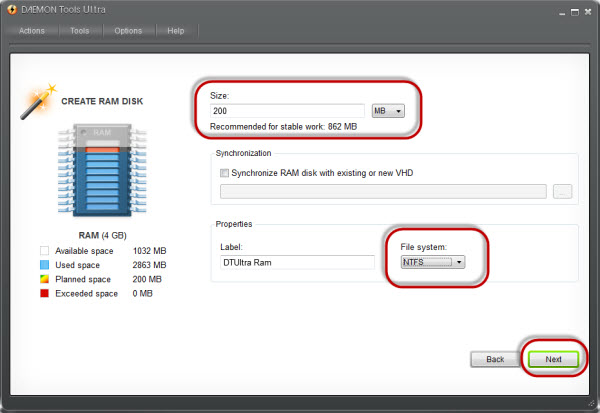
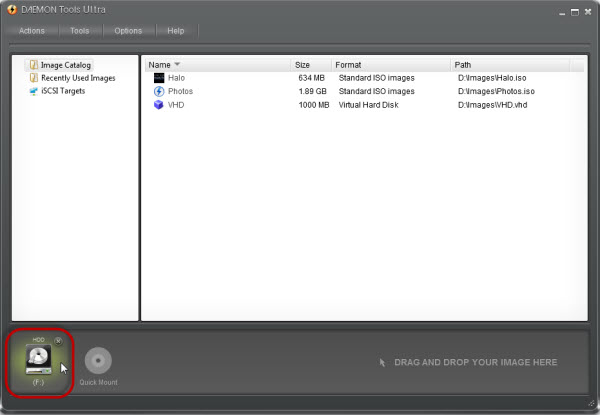
And what's next? How to use the formatted high-speed memory to increase the computer speed? I will use the RAM disk for temporary Internet files and kill two birds with one stone. Firstly, I will speed up the web browsing. Secondly, I won't worry about my browsing history, because it will vanish after the reboot together with the whole data on the volatile RAM disk.
I use Chrome as my default browser, and there is only one way to change the location of the cache in it. I need to use command line and write:
C:\Users\...\Application\chrome.exe -disk-cache-dir="F:\Temp\Chrome" -disk-cache-size=200000, where:
- C:\Users\...\Application\chrome.exe is the full path to the application;
- -disk-cache-dir is the command, which allows changing the directory of temporary files;
- F is my RAM disk;
- -disk-cache-size is the command that defines the maximal size of the cache folder.
If you use some other browser, then google how to change the location of temporary files in it. And I am ready to show you the results. I've made two screenshots of the Task Manager. They both show the writing speed on the startup of the browser. On the first shot, the cache directory is located on the HDD (disk C). On the second one, the temporary files are stored on the RAM disk. See the difference. I think it is incredible!
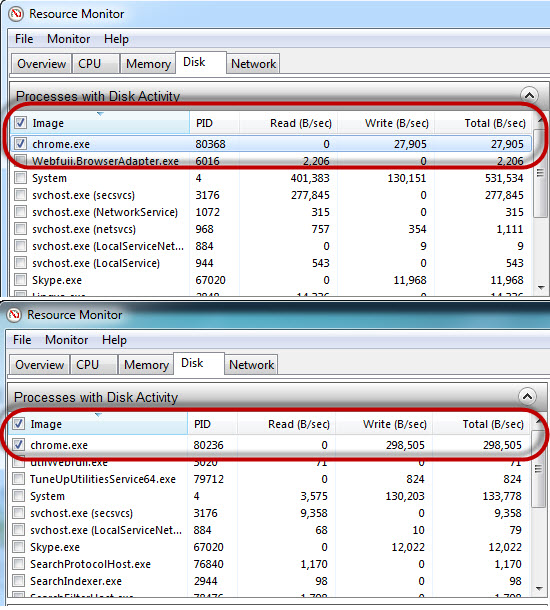
Part 2. How to speed up my computer, using RAM disk and VHD?
I have described how to speed up computer with volatile RAM disk, but that is not all. In DAEMON Tools Ultra, I can work with persistent high-speed memory too. In this case, my disk will be associated with VHD and will be loaded into random-access memory again after the system reboot.
The persistent RAM disk can be used for any application, which requires fast reading and writing speeds. You can even install a game on it, but be sure that you have enough main memory. Now I would like to show you how to create a nonvolatile RAM disk.
- The idea is the same: I choose Create RAM disk... option from Tools menu and adjust some parameters. I define the size and the file system of the disk; then I select VHD for the synchronization. If you don't have one, you just need to choose a path and name, and it will be created automatically.
- I click the Next button, and in a minute I get nonvolatile RAM disk ready to speed up my computer applications. Here it is:
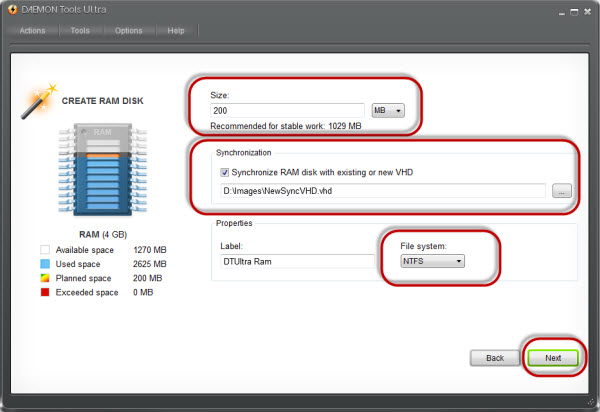
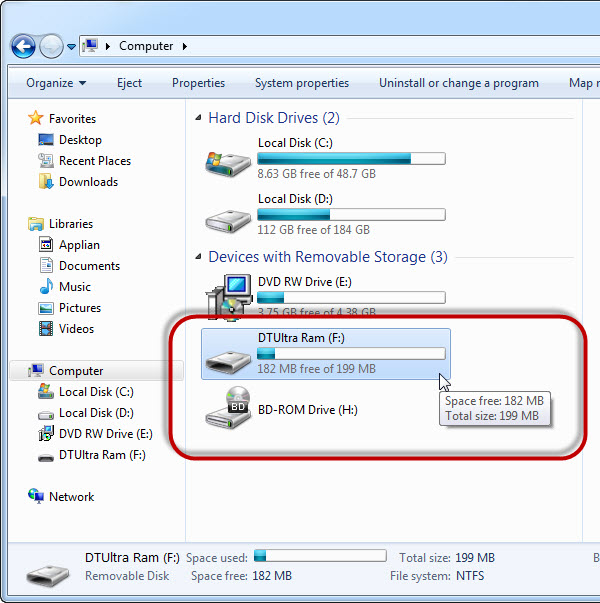
I would like to test the created RAM disk. That's why I have downloaded and installed CrystalDiskMark — free tool that shows the speed of all the disks you have. And here are the results. As you may see, reading and writing speeds on RAM disk are 10 times bigger than on my C disk. So, it will really help me work with almost any software.
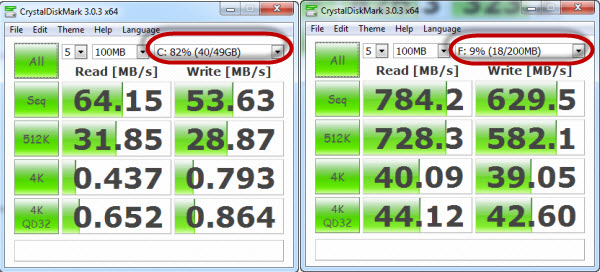
I hope that the post about how to speed up my computer was interesting for you. Was it? Write me in the comments, please!


